How To Use
What is Chessthetic?
Chessthetic is an IOS and Android mobile application that helps you advance in chess by solving chess tactical puzzles.
Chessthetic Application Home Page
There are 5 main sections on the home page of the Chessthetic mobile application.
-
Color selection: At the top of the home page, there are white king, black-white king and black king icons. When the application is first used, puzzles are asked in mixed colours. If users want to play with only white or only black pieces, they can choose these colors.
-
Level Selection: The level selection in the 2nd section of the home page is designed based on smart filtering. There are levels from 1 to 6 in this section. Puzzles are asked in a mixed manner from all levels. The user can simply select any level or select multiple levels simultaneously using the multi-level selection feature. Thus, the user can determine the level range as desired.
-
Category Section: There is a "Categories" section under the level section on the home page. There are Theme and Opening categories. It helps you focus and understand chess tactical positions in more detail by solving puzzles categorized according to 24 different openings and 24 different tactical themes.
-
Play Button: By clicking the "Play" button with the blue icon at the bottom of the home page, all questions in the application will be asked in a mixed manner according to the level and color selection you have determined on the home page. Pressing the Play button is ideal for users who want to get a quick start without determining the Topic and Opening criteria.
-
Home Page - Side Menu: The side menu icon is located in the upper right corner of the Home Page. When this icon is clicked, you can access
- Questions you added to your favorites
- Puzzle Race sections (Race Against Time – Puzzle Test)
- Statistical data
- Settings.
Puzzle Solving Screen
- When you solve tactical puzzles from a chess opening, you can see the puzzle level and the name of the opening at the bottom of the board.
- When you solve tactical puzzles from a chess theme, you can see the puzzle level and the name of the theme at the bottom of the board.
- When you solve the tactical puzzles that appear after clicking the blue "play" button on the main screen, you can only see the puzzle level at the bottom of the board.
To solve a chess tactical puzzle, the opponent's last move appears on the screen first, just like in real matches.
Depending on which color pieces you play with, the board will automatically turn to your side. In addition, the words "White to play" or "Black to play" are written at the top of the board, indicating which pieces you should play with.
The timer starts running in the upper right corner and you are expected to make the best move at the position in the puzzle.
You can make moves by dragging pieces. Another method is to make your move by touching the piece you want to move and then touching the target square.
If the move you make is the best move, the opponent's pieces automatically make a move and this continues until the "Puzzle Solved" text appears at the top of the chessboard.
If the move you made is a good move but an alternative move, the message “Alternative move” appears at the top of the board. "You can find better" text will appear and your move will be undone.
If the move you make is wrong, the words "Wrong move" will appear at the top of the board and your move will be undone.
You can move on to the next puzzle by clicking on the blue ">>" icon in the lower-right corner of the board before or while solving the puzzle.
Screen After Solving the Puzzle
After a puzzle is solved, you can use the forward-backward icons at the bottom of the board to repeat and review the moves and see the puzzle notation. You can also see information about the year, among whom and where the puzzle you solved was played.
You can use the star and share icons at the top right of the board to add or share the puzzle to your favorites.
The puzzles you can and cannot solve are automatically transferred to the Statistics section in the side menu on the home page. You can review these puzzles at any time by clicking on the Statistics icon.
What Does the Hint Icon Do?
When solving a tactical puzzle, there is a lamp icon in the bottom left of the board. This icon can be pressed 2 times.
If you have difficulty finding any moves while solving the puzzle, you can click on this lamp to show you a hint.
When you click on this icon once, the lamp turns on half way and a sign appears on the board indicating which piece you should play with. When you click it for the second time, the lamp turns on completely and a sign appears on the board indicating which piece you should move to which square and the correct move is revealed.
Using the hint icon will result in a deduction from the puzzle points you earn. However, for educational purposes, it is recommended that you use this key on a puzzle that you cannot solve.
What Does the Focus Icon Do?
While solving a tactical puzzle, there is a target icon ( Focus ) to the right of the lamp icon at the bottom left of the board. The Focus key helps you accurately focus on the position in a puzzle. Using this button does not cause you to lose any ELO (Score) points as it is not considered a hint.
The Focus button can be clicked up to 3 times before each move. On the first click, you can see all possible check moves against your opponent, and on the second click, you can see all possible capturing moves against your opponent with visual arrows. In three clicks, you can visualize all of your opponent's hanging (unprotected) pieces in a circle.
What is ELO Score?
The application has an ELO (Score) to track your progress and set new score targets.
On initial installation, your ELO (Score) score will not appear until the first 10 puzzles are completed. Your first score is determined by the difficulty level of the first 10 puzzles you complete.
Starting from the 11th puzzle, you can now see your ELO (Score) score at the top of the board on the puzzle solving screen and follow your level. ( Ex : ELO 2023).
Once your ELO score is determined, you gain or lose points from the puzzles you solve, taking this score into consideration.
From a puzzle;
- To the level of the puzzle
- The length of moves in the puzzle
- Your speed in solving the puzzle (extra points are earned if the puzzle is solved in less than 10 seconds)
- “!” in the puzzle. or "!!" special moves
You earn ELO (Score) points formulated according to the above criteria.
Zeitnot Exercise (Race Against Time)?
The Race Against Time game when you click on the clock icon from the side menu on the main screen .
It is not always easy to find the right moves when pressed for time in chess tournaments.
In this game you have 30 seconds for each question. There is a line counter at the top of the board that goes back from 30 seconds. You must solve each puzzle within 30 seconds. You have the right to make mistakes 3 times. When you make the wrong move 3 times, the game ends and the number of puzzles you have solved appears on the screen. The time strip changes color every 10 seconds from 30 seconds back. When you have 10 seconds left, a warning sound will sound indicating that time is running out.
You can review the questions you could and could not solve in the statistics section.
What is Puzzle Quiz?
The Puzzle Quiz game when you click on the clock icon from the side menu on the main screen .
The educational quality of this game is significantly high. You are expected to answer the puzzles not by touching the pieces, but by pressing one of the blue and pink icons at the bottom of the board . It is easy to use. It has been tested to leave a memorable visual impression of how to find the answer in a tactical position.
In this game you have 30 seconds for each question. There is a line counter at the top of the board that goes back from 30 seconds. You must solve each puzzle within 30 seconds. You have the right to make mistakes 3 times. When you make the wrong move 3 times, the game ends and the number of puzzles you have solved appears on the screen. The time strip changes color every 10 seconds from 30 seconds back. When you have 10 seconds left, a warning sound will sound indicating that time is running out.
You can review the questions you could and could not solve in the statistics section.
Statistics Section
In this section, you can see your data listed below in the circle icon;
- The overall success rate appears as a percentage. A general success rate is shown by dividing the puzzles that can be solved with the puzzles that cannot be solved ( e.g. 85% ) .
- Race to the Highest Score by Solving the Test
- ELO (Score) score
- Highest ELO (Score) score
- Highest Score Against Time
- Race by Solving Tests – Highest Score
- Average Question Solving Time
- Maximum Number of Consecutively Solved Questions
There is another very useful statistics section under this section;
-
Most Successful Topics
-
Most Successful Openings
Nasıl Kullanılır
Chessthetic Nedir?
Chessthetic bir IOS ve Android mobil uygulaması olup satranç taktik bulmacaları çözerek satrançta ilerlemenize yardımcı olur.
Chessthetic Uygulaması Ana Sayfa
Chessthetic mobil uygulamasının ana sayfasında 5 ana bölüm vardır.
-
Renk seçimi: Ana sayfanın en üstünde beyaz şah, siyah-beyaz şah ve siyah şah simgeleri mevcuttur. Uygulama ilk kullanım konumundayken bulmacalar karışık renkte sorulur. Kullanıcılar sadece beyaz veya sadece siyah taşlarla oynamak isterse bu renkleri seçebilir.
-
Seviye Seçimi: Ana sayfada 2. kısımda bulunan seviye seçimi akıllı filtreleme üzerine tasarlanmıştır. Bu bölümde 1’den 6’ya kadar seviye mevcuttur. Uygulama ilk kullanım konumundayken karışık seviye seçili durumdadır. Bulmacalar her seviyeden karışık olarak sorulur. Kullanıcı sadece herhangi bir seviyeyi seçebilir ya da çoklu seviye seçimi özelliğini kullanarak aynı anda birden fazla seviye seçimi yapabilir. Böylece seviye aralığını kullanıcı istediği gibi belirleyebilir.
-
Kategori Bölümü: Ana sayfada seviye bölümünün altında “Kategoriler” bölümü bulunmaktadır. Konu ve Açılış kategorileri bulunmaktadır. 24 farklı açılış ve 24 farklı taktik temaya göre kategorize edilmiş bulmacaları çözerek satranç taktik konumlarına daha detaylı odaklanmanıza ve anlamanıza yardımcı olur.
-
Oyna Butonu: Ana sayfada en altta bulunan mavi ikonlu “Oyna” butonuna basarak ana sayfadan belirlediğiniz seviye ve renk seçimine göre uygulamadaki tüm sorular karışık bir şekilde sorulur. Oyna tuşuna basılması Konu ve Açılış kriterlerini belirlemeden hızlı bir başlangıç yapmak isteyen kullanıcılar için idealdir.
-
Ana Sayfa - Yan Menü: Yan menü ikonu Anasayfanın sağ üst köşesinde bulunmaktadır. Bu ikona tıklandığında
- Favoriye eklediğiniz sorulara
- Bulmaca Yarışı bölümlerine (Zamana Karşı Yarış – Bulmaca Testi)
- İstatistiki verilere
- Ayarlara erişebilirsiniz.
Bulmaca Çözme Ekranı
- Bir satranç açılışından gelen taktik bulmacaları çözdüğünüzde tahtanın alt kısmında bulmaca seviyesini ve açılışın adını görebilirsiniz.
- Bir satranç temasından gelen taktik bulmacaları çözdüğünüzde tahtanın alt kısmında bulmaca seviyesini ve temanın adını görebilirsiniz.
- Ana ekrandaki mavi renkli “oyna” butonuna tıkladıktan sonra ortaya çıkan taktik bulmacaları çözdüğünüzde tahtanın alt kısmında sadece bulmaca seviyesini görebilirsiniz.
Bir satranç taktik bulmacanın çözülmesi için çıkan ekranda önce tıpkı gerçek maçlardaki gibi rakibin son hamlesi görünür.
Hangi renkte taşlarla oynarsanız ona göre tahta otomatik olarak sizin tarafınıza dönük durumda olur. Ayrıca hangi taşlarla oynamanız gerektiğini gösteren “Beyaz oynar” veya “Siyah oynar” yazısı tahtanın üst kısmında yazar.
Sağ üst köşede zaman sayacı çalışmaya başlar ve bulmacadaki konumda en iyi hamleyi yapmanız beklenir.
Taşları sürükleyerek hamle yapabilirsiniz. Diğer bir yöntem ise hareket ettirmek istediğiniz taşa, daha sonra da hedef kareye dokunarak hamlenizi yapabilirsiniz.
Yaptığınız hamle en iyi hamle ise otomatik olarak rakip taşlar da bir hamle yapar ve satranç tahtasının üst kısmında “Bulmaca Çözüldü” yazısı çıkana kadar devam eder.
Yaptığınız hamle iyi olan fakat alternatif bir hamle ise tahtanın üst kısmında “Alternatif hamle. Daha iyisini bulabilirsin” yazısı çıkar ve yaptığınız hamle geri alınır.
Yaptığınız hamle yanlış ise tahtanın üst kısmında “Yanlış hamle” yazısı çıkar ve yaptığınız hamle geri alınır.
Bulmacayı çözmeden veya çözme esnasında tahtanın sağ-alt köşesinde bulunun mavi renkli “>>” ikonuna tıklayarak bir sonraki bulmacaya geçebilirsiniz.
Bulmaca Çözüldükten Sonraki Ekran
Bir bulmaca çözüldükten sonra hamleleri tekrar edip incelemek için tahtanın alt kısmında ileri- geri ikonlarını kullanabilir, bulmaca notasyonunu görebilirsiniz. Ayrıca çözmüş olduğunuz bulmacanın hangi yılda, kimler arasında ve nerede oynandığına dair bilgileri görebilirsiniz.
Bulmacayı favoriye eklemek ya da paylaşmak için tahtanın sağ-üst kısmındaki yıldız ve paylaşma ikonlarını kullanabilirsiniz.
Çözebildiğiniz ve çözemediğiniz bulmacalar ana sayfadaki yan menüde bulunan İstatistikler bölümüne otomatik olarak düşmektedir. Dilediğiniz zaman İstatistikler ikonuna tıklayarak bu bulmacaları tekrar gözden geçirebilirsiniz.
İpucu Simgesi Ne İşe Yarar?
Bir taktik bulmacayı çözerken tahtanın sol altında bir lamba simgesi bulunmaktadır. Bu simgeye 2 kez basılabilir.
Bulmacayı çözerken herhangi bir hamleyi bulmakta zorlanırsanız size bir ipucu göstermesi için bu lambaya tıklayabilirsiniz.
Bu simgeye bir kez tıkladığınızda lamba yarım yanar ve hangi taşla oynamanız gerektiğine dair tahtada bir işaret çıkar. İkinci kez tıkladığınızda lamba tamamen yanar ve hangi taşı hangi kareye götürmeniz gerektiğine dair tahtada bir işaret çıkar ve doğru hamle ortaya çıkar.
İpucu simgesini kullanmak kazanacağınız bulmaca puanından kesinti yapılmasına neden olur. Ancak öğreticilik açısından çözemediğiniz bir bulmacada bu tuşu kullanmanız önerilir.
Focus Simgesi Ne İşe Yarar? Nasıl Kullanılır?
Bir taktik bulmacayı çözerken tahtanın sol altında lamba simgesinin sağında hedef simgesi (Focus) bulunmaktadır. Focus tuşu size bir bulmacada konuma doğru bir şekilde odaklanmanıza yardımı olur. Bu tuşu kullanmak bir ipucu sayılmadığından dolayı size bir ELO (Skor) puanı kaybettirmez.
Focus tuşuna her hamleden önce 3 defaya kadar tıklanabilir. Birinci tıklamada rakibinize karşı muhtemel bütün şah çekme hamlelerini, ikinci tıklamada rakibinize karşı muhtemel bütün taş alma hamlelerini görsel oklarla görebilirsiniz. Üçünü tıklamada rakibinizin askıdaki (korunmasız) olan bütün taşlarını bir daire içinde görselleştirebilirsiniz.
ELO (Skor) Puanı Nedir?
Uygulamada gelişiminizi takip edebilmek ve yeni puan hedefleri belirleyebilmek için ELO (Skor) puanı mevcuttur.
İlk kurulumda ilk 10 bulmaca tamamlanana kadar ELO (Skor) puanınız görünmez. İlk skorunuzun ortaya çıkması tamamladığınız ilk 10 bulmacanın zorluk seviyesine göre belirlenmektedir.
11. bulmacadan itibaren artık ELO (Skor) puanınızı bulmaca çözme ekranında tahtanın üst kısmında görebilir ve seviyenizi takip edebilirsiniz. (Örn: ELO 2023).
ELO puanı belirlendikten sonra bu puanınız göz önünde bulundurularak çözdüğünüz bulmacalardan puan kazanır veya kaybedersiniz.
Bir bulmacadan;
- Bulmacanın seviyesine
- Bulmacadaki hamle uzunluğuna
- Bulmacayı çözme hızınıza (10 saniyeden daha kısa sürede bulmaca çözülürse ekstra puan kazanılır)
- Bulmaca içinde “!” veya “!!” işareti olan özel hamleleri bulmanıza
Yukarıdaki kriterlere göre formüle edilmiş ELO (Skor) puanı kazanırsınız.
Zeitnot Egzersiz (Zamana Karşı Yarış) nedir?
Ana ekrandaki yan menüden saat ikonuna tıkladığınızda Zamana Karşı Yarış oyununu oynayabilirsiniz.
Satranç turnuvalarında zaman sıkışmasında doğru hamleleri bulabilmek her zaman kolay değildir.
Bu oyunda her soru için 30 sn süreniz vardır. Tahtanın üst kısmında 30 saniyeden geriye doğru giden bir çizgi sayaç bulunmaktadır. Her bir bulmacayı 30 saniye içinde çözmeniz gerekmektedir. 3 kez yanlış yapma hakkınız vardır. 3 kez yanlış hamle yaptığınızda oyun sona erer ve çözebildiğiniz bulmaca sayısı ekranda belirir. Zaman şeridi 30 sn den geriye doğru her 10 saniyede bir renk değiştirir. 10 saniye süreniz kaldığında zamanın azaldığını gösteren bir uyarı sesi çıkar.
Çözebildiğiniz ve çözemediğiniz soruları istatistikler bölümünden tekrar inceleyebilirsiniz.
Bulmaca Testi Nedir?
Ana ekrandaki yan menüden saat ikonuna tıkladığınızda Bulmaca Testi oyununu oynayabilirsiniz.
Bu oyunun öğreticilik özelliği önemli ölçüde yüksektir. Bulmacaları taşlara dokunarak değil de tahtanın alt kısmında bulunan mavi ve pembe ikonlardan birisine basarak cevaplamanız beklenmektedir. Kullanımı kolaydır. Bir taktik konumda cevabın nasıl bulunacağına dair akılda kalıcı bir görsel etki bıraktığı test edilmiştir.
Bu oyunda her soru için 30 sn süreniz vardır. Tahtanın üst kısmında 30 saniyeden geriye doğru giden bir çizgi sayaç bulunmaktadır. Her bir bulmacayı 30 saniye içinde çözmeniz gerekmektedir. 3 kez yanlış yapma hakkınız vardır. 3 kez yanlış hamle yaptığınızda oyun sona erer ve çözebildiğiniz bulmaca sayısı ekranda belirir. Zaman şeridi 30 sn den geriye doğru her 10 saniyede bir renk değiştirir. 10 saniye süreniz kaldığında zamanın azaldığını gösteren bir uyarı sesi çıkar.
Çözebildiğiniz ve çözemediğiniz soruları istatistikler bölümünden tekrar inceleyebilirsiniz.
İstatistik Bölümü
Bu bölümde daire ikon içinde aşağıdaki verilere erişilir;
- Genel başarı oranı yüzdelik olarak görünür. Çözülebilen bulmacalarla çözülemeyen bulmacalar oranlanarak genel bir başarı oranı gösterilir (Örn. %85)
- Test Çözerek Yarış En Yüksek Skor
- ELO (Skor) puanı
- En Yüksek ELO (Skor) puanı
- Zamana Karşı En Yüksek Skor
- Test Çözerek Yarış – En Yüksek Skor
- Ortalama Soru Çözme Süresi
- Ardışık En Fazla Çözülen Soru Sayısı
Bu bölümün altında ise oldukça faydalı bir istatistik bölümü daha vardır;
-
En Başarılı Konular
-
En Başarılı Açılışlar
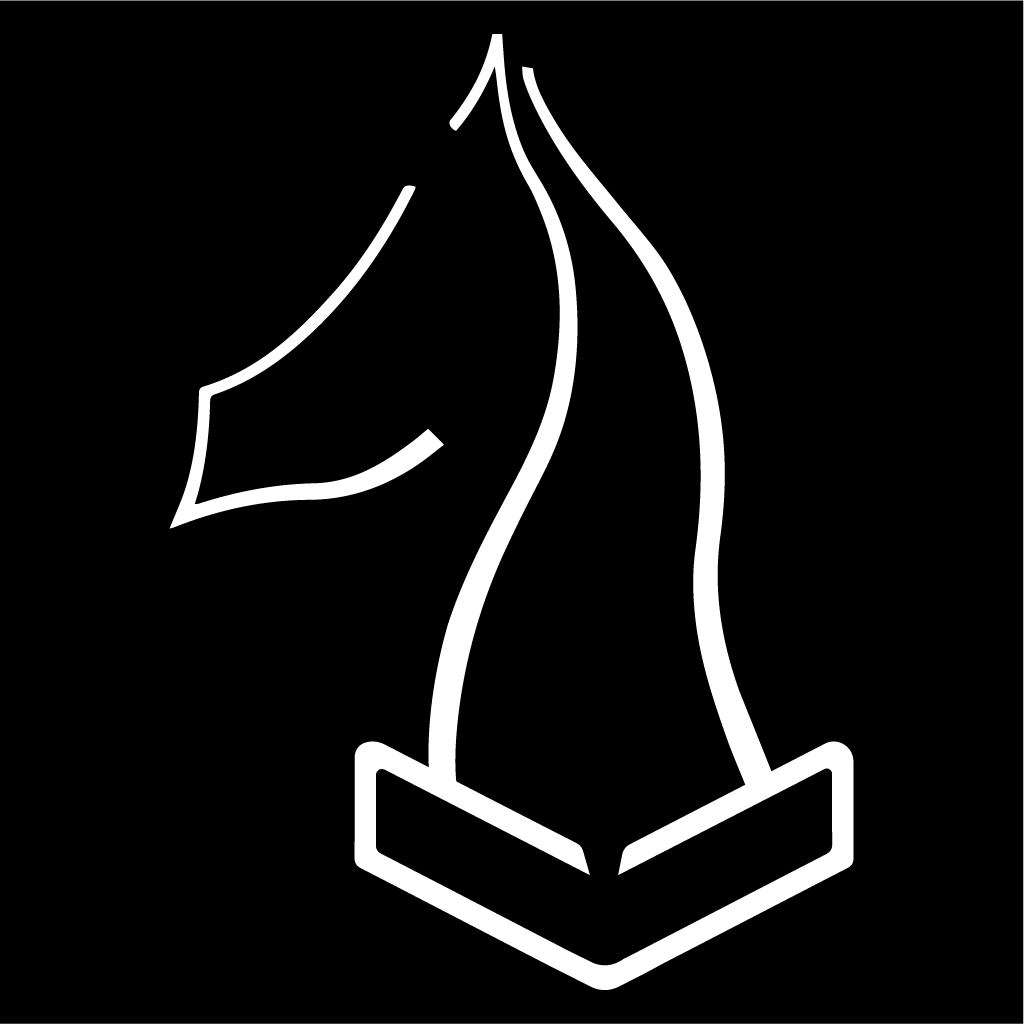

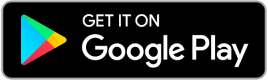
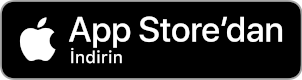

YouTube
Twitter
TikTok
Instagram
Mail